Page:
Required Materials
Pages
1. Updating the DS App
2. Updating the RC App
3. Updating Hub Firmware
4. Updating the Control Hub OS
5. Updating the Driver Hub OS
6. Updating FTC Software Tools
Advanced Topics
Android Studio Tutorial
AprilTags for FTC Blocks
Automatically Loading a Driver Controlled Op Mode
Blocks Reference Material
Blocks Sample Op Mode for TensorFlow Object Detection
Blocks Sample OpMode for TFOD
Blocks Sample TensorFlow Object Detection Op Mode
Blocks Tutorial
Changing PID Coefficients
Changing PIDF Coefficients
Choosing a Programming Tool
Computer Vision Overview
Configuring Your Android Devices
Configuring Your Hardware
Connecting Devices to a Control or Expansion Hub
Connecting a Laptop to the Program & Manage Network
Controlling a Servo (Android Studio)
Controlling a Servo (Blocks)
Controlling a Servo (OnBot Java)
Creating and Running an Op Mode (Android Studio)
Creating and Running an Op Mode (OnBot Java)
Custom FTC Blocks (myBlocks)
Custom TFOD Model with Blocks
DS app on Control Hub
Datalogging Part 2, Custom Data
Datalogging Part 3, RC File Transfer
Datalogging Part 4, Java Learning Exercise
Datalogging
Disabling Android Studio Instant Run
Downloading the Android Studio Project Folder
Driver Station Speech Telemetry
Enabling Developer Options
External Libraries in OnBot Java and Blocks
FTC Phone Pairing
FTC Self Inspect
FTC Single Hub
FTC Webcam Controls
Home
Identifying Vuforia VuMarks
Installing Android Studio
Installing a Javascript Enabled Browser
Java Sample Op Mode for TensorFlow Object Detection
Java Sample OpMode for TFOD
Java Sample TensorFlow Object Detection Op Mode
Managing Electrostatic Discharge Effects
Managing Your Control System
Managing a Control Hub
Managing a Smartphone Driver Station
Managing a Smartphone Robot Controller
OnBot Java Reference Info
OnBot Java Tutorial
Playing Audio Files
Required Materials
Running Your Op Mode
TFOD Sample OpMode with Java Builder
TensorFlow for Blocks
The FTC Control System
Timers in FTC Blocks
Troubleshooting
Universal IMU Interface
Updating FTC Software
Using Computer Vision in FTC
Using Sensors (Android Studio)
Using Sensors (Blocks)
Using Sensors (OnBot Java)
Using TensorFlow Lite for the Ultimate Goal Challenge
Using TensorFlow in Freight Frenzy
Using Two Expansion Hubs
Using Your Android Device
Using a Custom TensorFlow Model with Blocks
Using a Custom TensorFlow Model with Java
Using a TensorFlow Pretrained Model to Detect Everyday Objects
Using an External UVC Camera and a Powered USB Hub
Using an External Webcam with Control Hub
Using the utomatic TeleOp
Vuforia for Blocks
Webcams for FTC VisionPortal
Writing an I2C Driver
Writing an Op Mode with FTC Blocks
Clone
21
Required Materials
Westside Robotics edited this page 2022-02-28 10:29:17 -08:00
This wiki contains tutorials that demonstrate how to configure, program, and operate the FTC control system. In order to complete the tutorials, you will need to have the following materials available:
| Required Item(s) | Image |
|---|---|
| Two (2) FIRST-approved* Android smartphones. Or... One (1) Control Hub and one (1) FIRST-approved* Android smartphone.References to the Driver Station smartphone may instead apply to the REV Driver Hub, which is preloaded with the FTC Driver Station (DS) app. *For a list of FIRST-approved Android smartphones, refer to the current FTC Game Manual Part 1, rule <RE06>. |
 Or...  |
| Wireless Internet access. |  |
| Laptop with Microsoft Windows 7, 8 or 10 and Wi-Fi capability. Note that your laptop should have the most current service packs and system updates from Microsoft. If you are using a different type of machine (such as a Chromebook, Android Tablet, etc.) as your programming device, the steps might differ slightly on how to access the Programming Server on the Robot Controller. Refer to your device's user documentation for details on how to connect to a Wi-Fi network. |
 |
| Javascript-enabled web browser (Google Chrome is the recommended browser). | 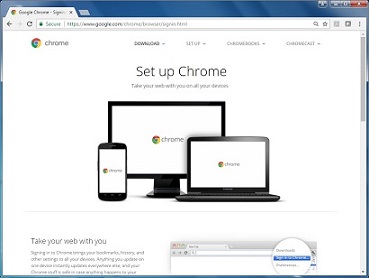 |
| If you are using a smartphone as your Robot Controller, you will also need a REV Robotics Expansion Hub (REV-31-1153) to connect to the motors, servos, and sensors. Control Hub users will use the integrated Expansion Hub. |  |
| REV Robotics Switch, Cable, & Bracket (REV-31-1387). |  |
| If you are using an approved 12V battery that has an Tamiya connector (like the Tetrix W39057 battery) you will need a >REV Robotics Tamiya to XT30 Adapter Cable (REV-31-1382). If you have a REV Robotics Slim Battery (REV-31-1302) then you will not need this adapter since the REV battery already has an XT30 connector. |
 |
| FIRST-approved* 12V Battery (such as Tetrix W39057 or REV Robotics REV-31-1302). *For a list of FIRST-approved 12V batteries, refer to the current FTC Game Manual Part 1, rule <RE03>. |
 Or...  |
| FIRST-approved* 12V DC Motor (such as Tetrix W39530, with power cable W41352). *For a list of FIRST-approved 12V motors, refer to the current FTC Game Manual Part 1, rule <RE09>. |
 |
| REV Robotics Anderson to JST VH Cable (REV-31-1381). |  |
| 180-Degree Standard Scale Servo (such as Hitec HS-485HB). |  |
| REV Robotics Color Sensor with 4-Pin Cable (REV-31-1154). |  |
| REV Robotics Touch Sensor with 4-Pin Cable (REV-31-1425). |  |
| If you are using a smartphone as your Robot Controller, you will need a USB Type A male to type mini-B male cable. Control Hub users do not need this cable. |
 |
| If you are using a smartphone as your Robot Controller, you will need two (2) micro USB OTG adapters. If you are using a Control Hub as your Robot Controller, you will need one (1) micro USB OTG adapter. |
  |
| Logitech F310 USB Gamepad. |  |
