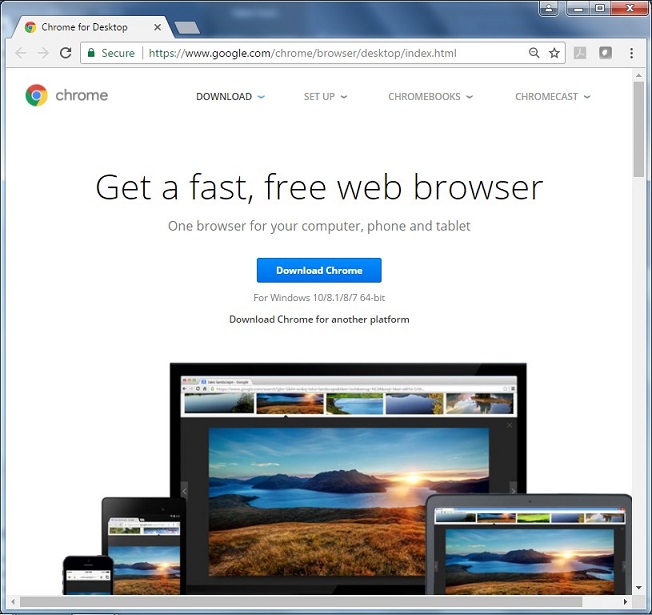This file contains Unicode characters that might be confused with other characters. If you think that this is intentional, you can safely ignore this warning. Use the Escape button to reveal them.
In order to be able to program your Robot Controller using the Blocks Programming Tool or the OnBot Java Programming tool, your laptop will need a Javascript-enabled browser. Both tools are Javascript applications that are served up by the Program and Manage server of the Robot Controller.
The Blocks Programming Tool and the OnBot Java Programming Tool should work with most modern web browsers. However, FIRST strongly recommends the use of Google Chrome with these tools. If you would like to use Google Chrome as your browser, you can download it for free from the Google Chrome website.
Note that it will take an estimated 15 minutes (depending on the speed of your Internet connection) to download and install the Javascript-enabled browser.
| Installing a Javascript-Enabled Browser |
|---|
| 1. Visit the Google Chrome website (using your computer’s existing browser) and follow onscreen instructions to download and install Chrome. |
| 2. Note that your computer might prompt you with a security warning during the installation process. If you are prompted with this warning, click on the “Run” button to continue with the installation. |