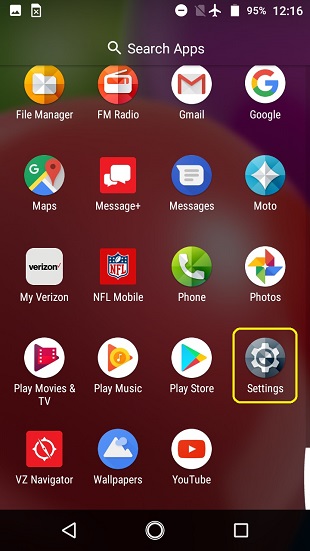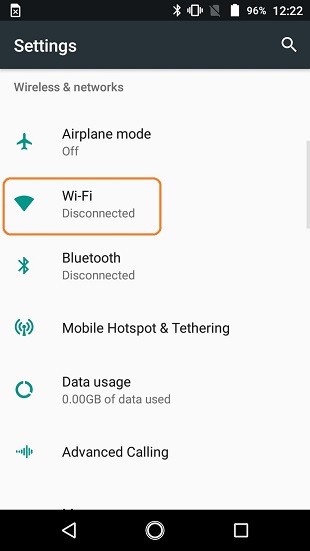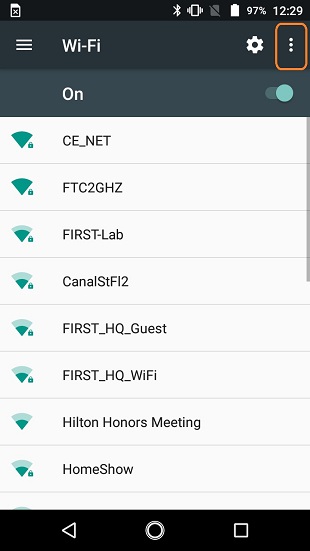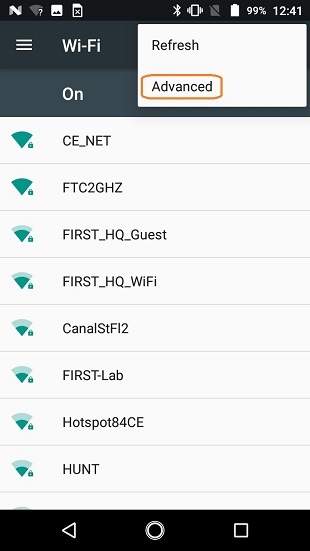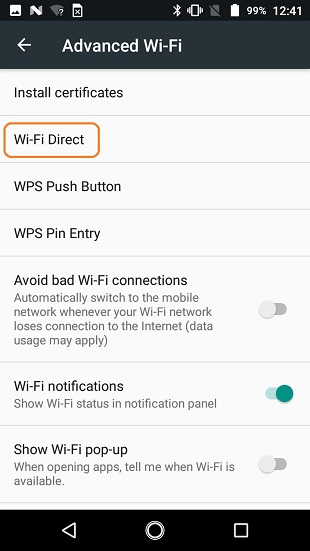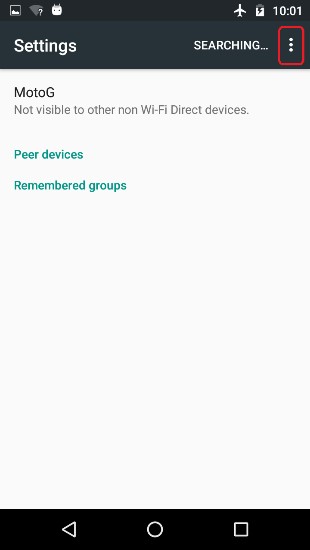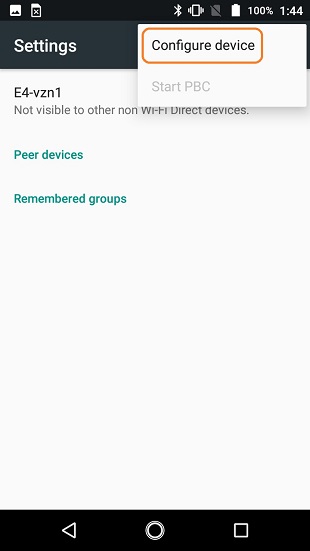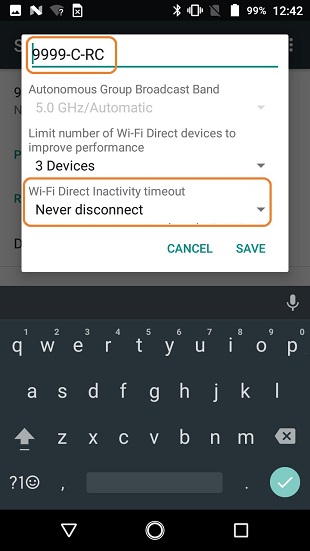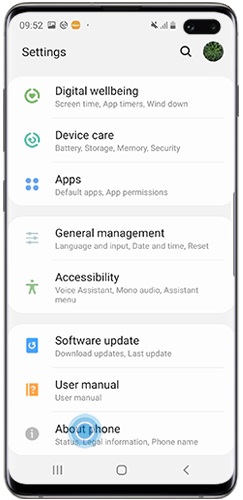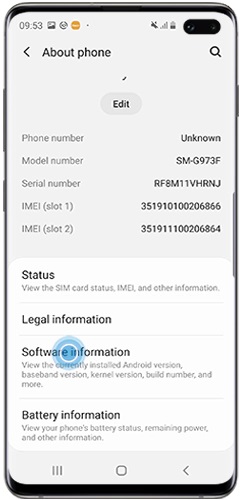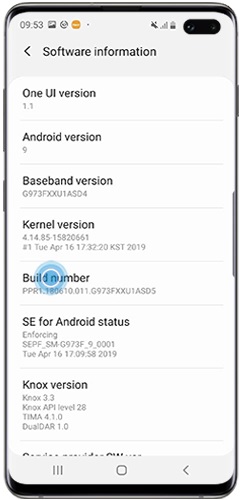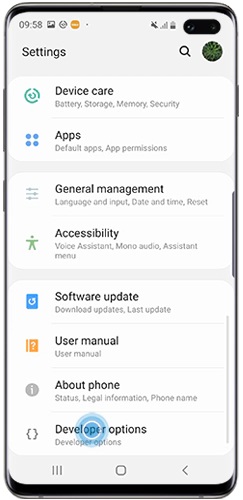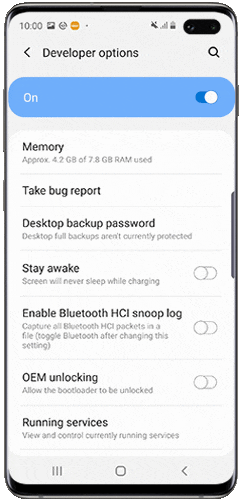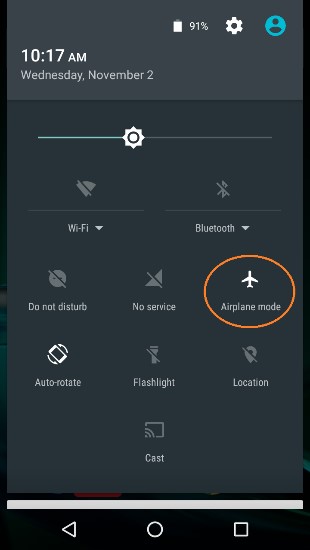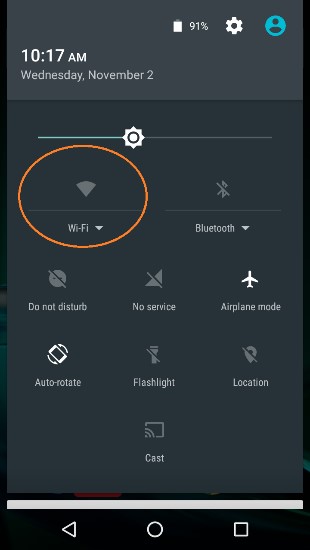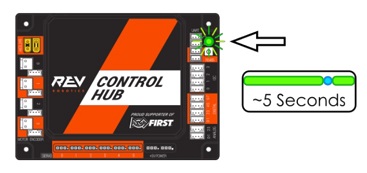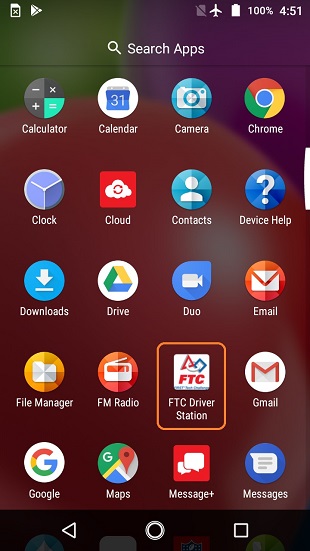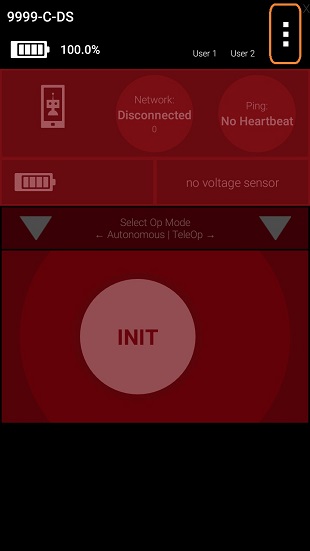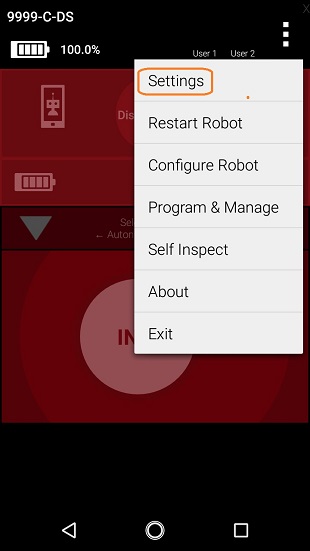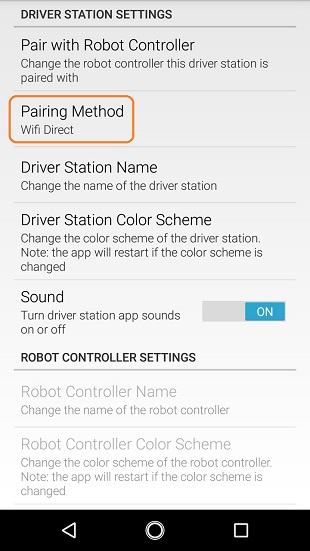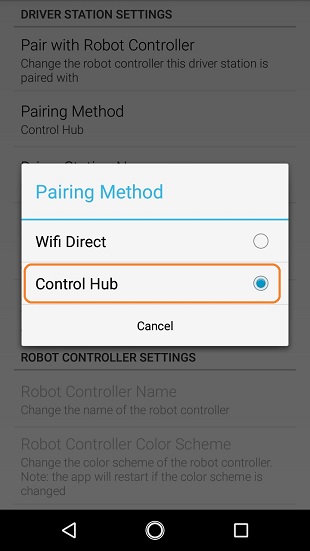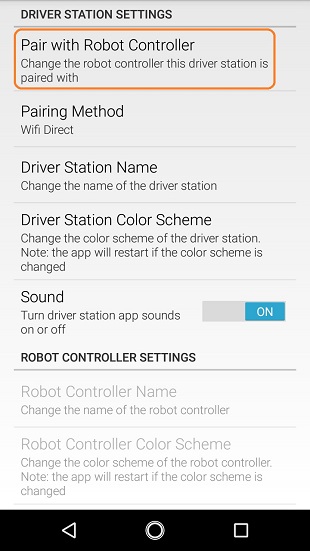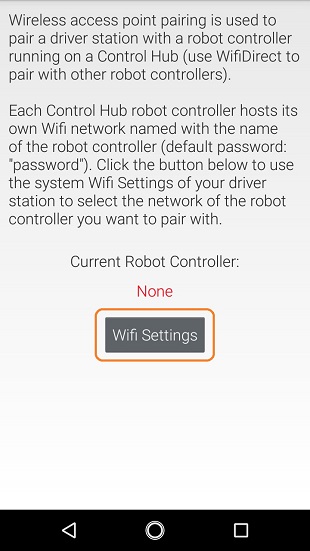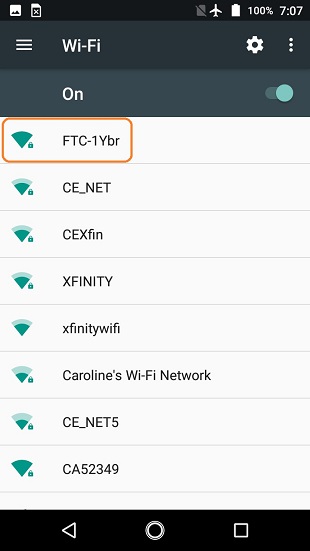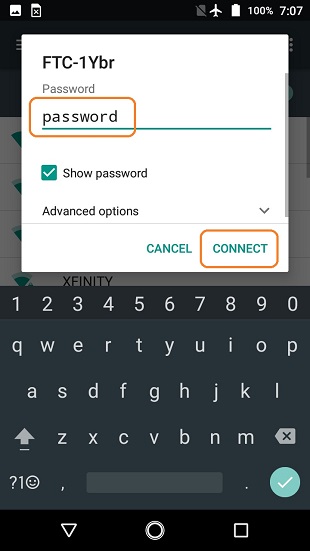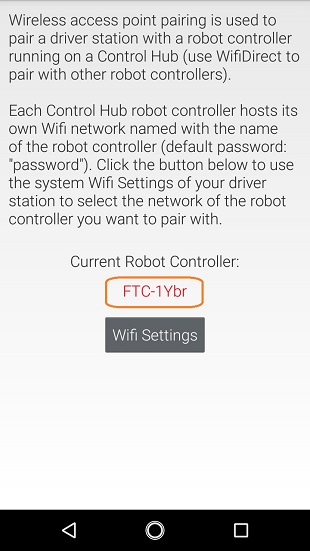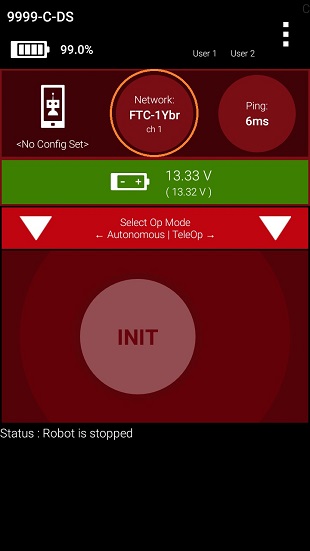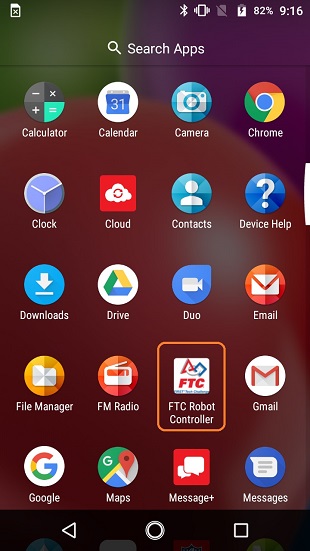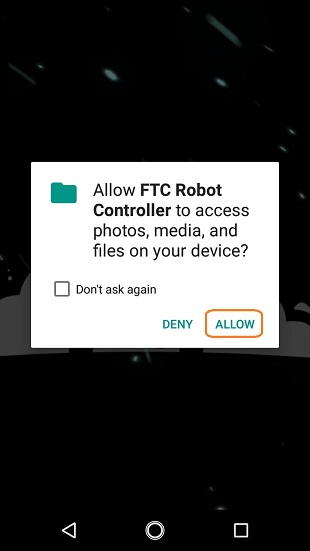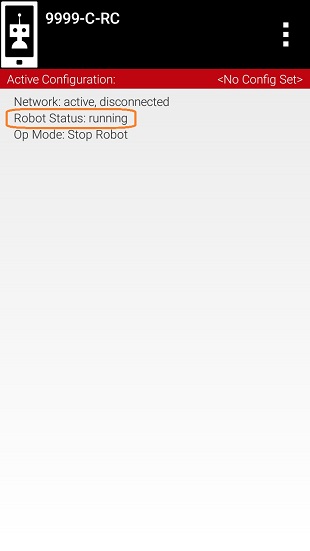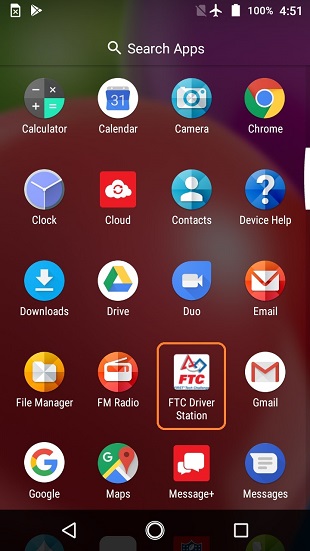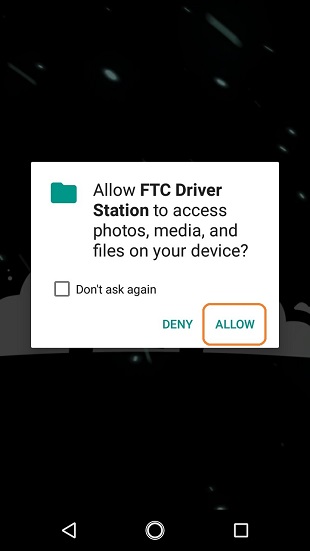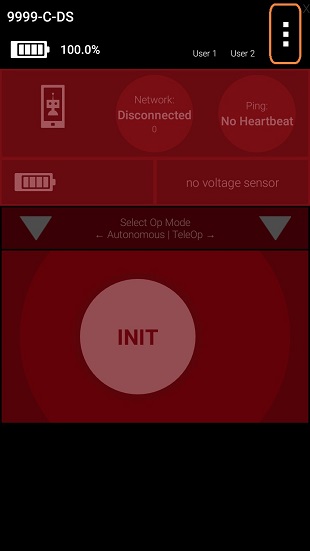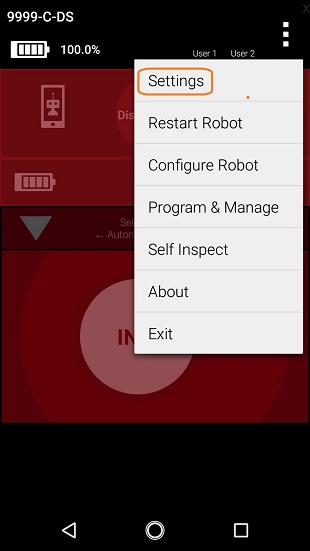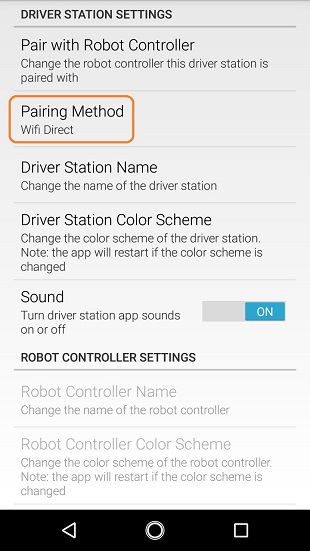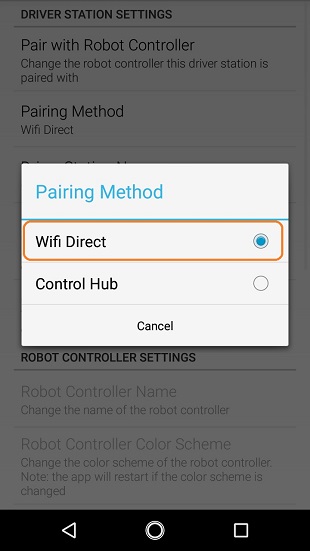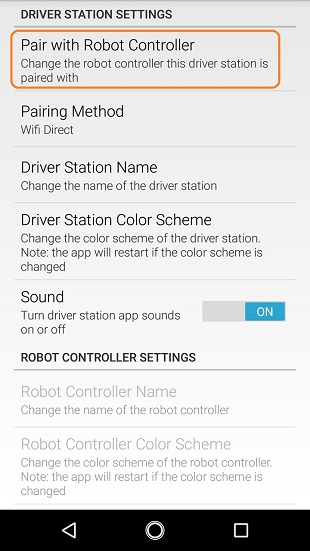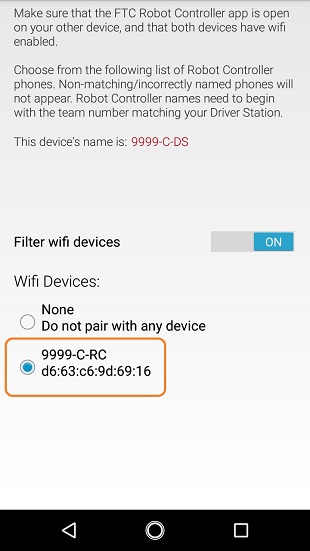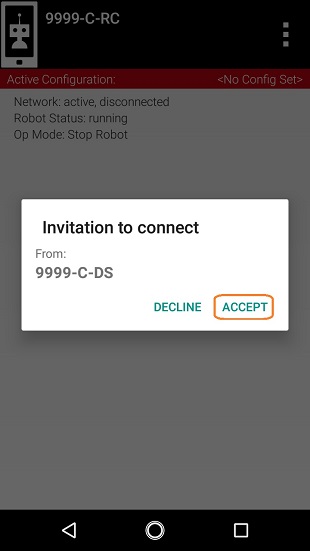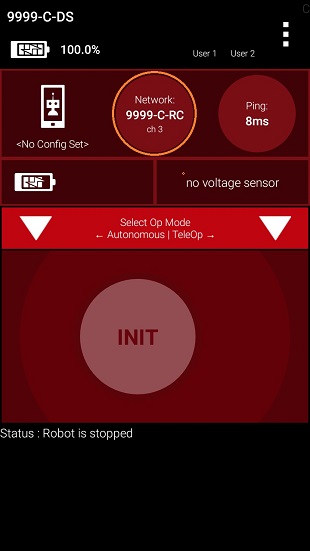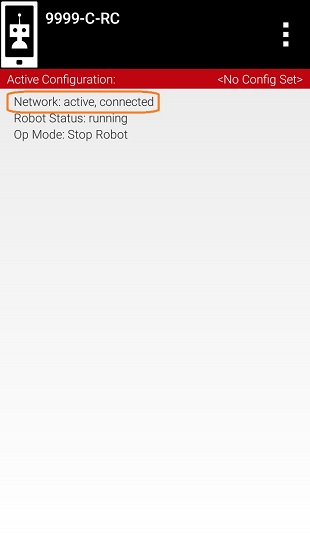Table of Contents
- What Needs to Be Configured for My Control System?
- Renaming Your Smartphones
- Installing the FTC Apps
- Updating FTC Apps and Firmware on REV Devices (REV Expansion Hub, REV Control Hub, REV Driver Hub)
- Updating FTC Apps on Android Phones
- Placing Phones into Airplane Mode with Wi-Fi On
- Pairing the Driver Station to the Robot Controller
This file contains Unicode characters that might be confused with other characters. If you think that this is intentional, you can safely ignore this warning. Use the Escape button to reveal them.
What Needs to Be Configured for My Control System?
Control Hub Users
Teams who are using a Control Hub with the integrated Robot Controller will only need to configure a single smartphone for use as a Driver Station. The process is as follows:
- Rename the smartphone to "<TEAM NUMBER>-DS" (where <TEAM NUMBER> is replaced by your team number).
- Install the Driver Station (DS) app onto the Driver Station phone. (The DS app is pre-installed on the REV Driver Hub.)
- Put your phone into Airplane Mode (with the WiFi radio still on).
- Pair (i.e., wirelessly connect) the Driver Station to the Control Hub.
References to the Driver Station smartphone may instead apply to the REV Driver Hub, which is preloaded with the FTC Driver Station (DS) app.
IMPORTANT NOTE: Eventually the Control Hub will need be renamed so that its name complies with Game Manual rule <RS01>, but for now we will use the Control Hub with its default name. You can learn how to manage a Control Hub (and modify its name, password, etc.) in this tutorial.
Users with Two Android Smartphones
Teams who have two smartphones and are not using a Control Hub will need to configure one smartphone for use as a Robot Controller and a second smartphone for use as a Driver Station. The process is as follows,
- Rename one smartphone to "<TEAM NUMBER>-RC" (replace <TEAM NUMBER> with your team number).
- Install the Robot Controller app onto the Robot Controller phone.
- Rename a second smartphone to "<TEAM NUMBER>-DS" (where <TEAM NUMBER> is replaced by your team number).
- Install the Driver Station app onto the Driver Station phone. (The DS app is pre-installed on the REV Driver Hub.)
- Put your phones into Airplane Mode (with the WiFi radios still on).
- Pair (i.e., wirelessly connect) the Driver Station to the Robot Controller.
Renaming Your Smartphones
The official rules of the FIRST Tech Challenge (see <RS01>) require that you change the Wi-Fi name of your smartphones to include your team number and “-RC” if the phone is a Robot Controller or “-DS” if it is a Driver Station. A team can insert an additional dash and a letter (“A”, “B”, “C”, etc.) if the team has more than one set of Android phones.
If, for example, a team has a team number of 9999 and the team has multiple sets of phones, the team might decide to name one phone “9999-C-RC” for the Robot Controller and the other phone “9999-C-DS” for the Driver Station. The “-C” indicates that these devices belong to the third set of phones for this team.
The name of a Robot Controller phone can be changed in the RC app, using instructions here. It can also be changed at the Manage page from the RC app, a paired DS app, or a connected laptop; click Apply Wi-Fi Settings when done.
The name of a Driver Station phone can be changed in the DS app, using instructions here.
As an alternate, the device names can be changed at the Android system level, as described below.
NOTE: it will take an estimated 5 minutes per phone to complete this task.
Installing the FTC Apps
As of 2021, the FTC apps (v 6.1 and higher) are no longer available on Google Play.
The REV Hardware Client software will allow you to download the apps to FTC devices: REV Control Hub, REV Expansion Hub, REV Driver Hub, and other FTC-approved Android devices (see section below, called Updating FTC Apps on Android Phones). Here are some of the benefits:
- Connect to a REV Control Hub via WiFi.
- One Click update of all software on connected devices.
- Pre-download software updates without a connected device.
- Back up and restore user data from Control Hub.
- Install and switch between DS and RC applications on Android Devices.
- Access the Robot Control Console on the Control Hub.
The FTC app releases are also available on the FTCRobotController Github repository. It is possible to "side-load" the FTC apps onto the Robot Controller (RC) and Driver Station (DS) phones. However, this section of the Wiki does not include such instructions; other Wiki pages describe side-loading the RC app and the DS app.
Updating FTC Apps and Firmware on REV Devices (REV Expansion Hub, REV Control Hub, REV Driver Hub)
The REV Hardware Client software is used to install and update FTC apps, firmware and/or operating systems on FTC devices from REV Robotics. Simply connect the device via USB to your PC with the REV Hardware Client installed and running, and the software will detect connected hardware. After detection, the REV Hardware Client can then update the FTC Robot Controller (RC) app on a REV Control Hub, update the FTC Driver Station (DS) app on a REV Driver Hub, or update firmware.
Updating FTC Apps on Android Phones
The REV Hardware Client software is used to install, uninstall, and update apps on Android phones similar to updating the REV Driver Hub Driver Station App. However, the phones must have Developer Options enabled in order for the phone to be properly recognized and updated by the REV Hardware Client software. The process for enabling Developer Options is as follows:
Placing Phones into Airplane Mode with Wi-Fi On
For the FIRST Tech Challenge competitions, it is important that you place your Robot Controller and Driver Station phones into Airplane mode but keep their Wi-Fi radios turned on. This is important because you do not want any of the cellular telephone functions to be enabled during a match. The cellular telephone functions could disrupt the function of the robot during a match.
NOTE: it will take an estimated 2.5 minutes per phone to complete this task. Also note that the screens displayed on your Android devices might differ slightly from the images contained in this wiki.
Pairing the Driver Station to the Robot Controller
Control Hub Users
The REV Robotics Control Hub should come with the Robot Controller app pre-installed. Once you have successfully installed the FTC Driver Station on an Android phone, you will want to establish a secure wireless connection between the Control Hub and the Driver Station. This connection will allow your Driver Station phone to select op modes on your Robot Controller and send gamepad input to these programs. Likewise, it will allow your op modes running on your Robot Controller to send telemetry data to your Driver Station phone where it can be displayed for your drivers. The process to connect the two devices is known as “pairing.”
NOTE: the Control Hub does not have its own internal battery. Before you can connect a Driver Station to the Control Hub, you must connect the Control Hub to a 12V battery.
Also note that it will take an estimated 10 minutes to complete this task.
Users with Two Android Smartphones
Important Note: If your Driver Station was previously paired to a Control Hub, and you currently would like to connect to an Android smartphone Robot Controller, then before attempting to pair to the Robot Controller, you should forget the Wi-Fi network for the previous Control Hub (using the Android Wifi Settings screen on the Driver Station) and then power cycle the Driver Station phone. If the previous Control Hub is powered on and if you haven't forgotten this network, then the Driver Station might try and connect to the Control Hub and might be unable to connect to the Robot Controller smartphone.
Once you have successfully installed the FTC apps onto your Android phones, you will want to establish a secure wireless connection between the two devices. This connection will allow your Driver Station phone to select op modes on your Robot Controller phone and send gamepad input to these programs. Likewise, it will allow your op modes running on your Robot Controller phone to send telemetry data to your Driver Station phone where it can be displayed for your drivers. The process to connect the two phones is known as “pairing.”
Note that it will take an estimated 10 minutes to complete this task.